Major New Features
Deep Privilege Analysis for S3
Netskope One DSPM now supports Deep Privilege Analysis for connected AWS S3 data stores. Within each scanned S3 data store, you can see from the Privilege Analysis → Data Store Users page who has access to how many sensitive data fields, along with their risk score for sensitive data access. This capability strengthens your ability to perform user risk assessment on these data stores. Privilege Analysis is enabled by default when connecting to S3 data stores.
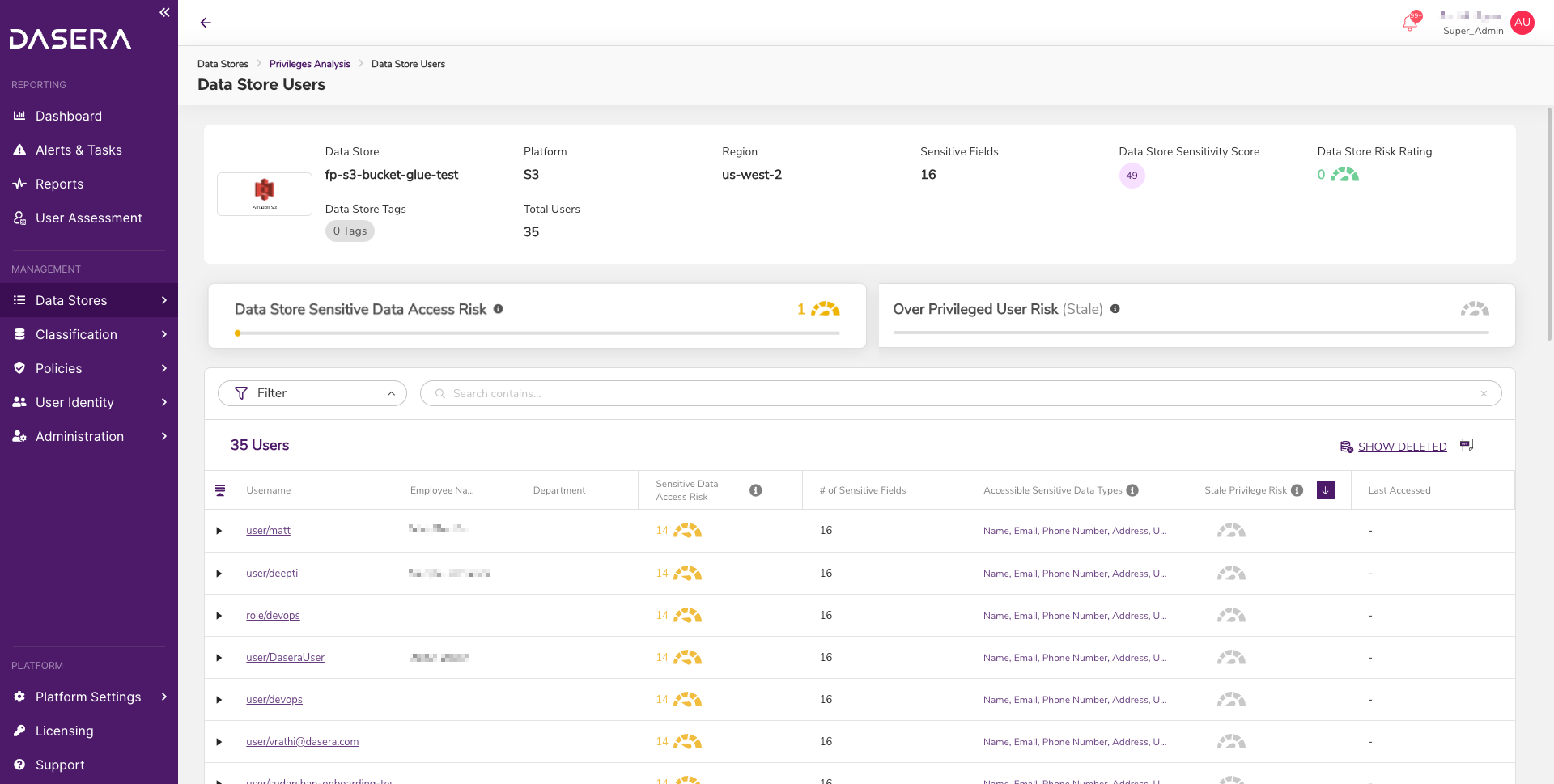
View Deleted Objects
All views of usernames, databases, schemas, tables, and fields in Netskope One DSPM now allow you to show, hide, and identify deleted objects that no longer exist within your remote data sets. Deleted objects will be hidden by default, and you can click on the SHOW DELETED button to view them. All deleted objects appear with an icon next to their name to identify that they are deleted. This capability enables you to accurately analyze your current data risk scores by excluding deleted objects that are no longer in your environment. Additionally, you can view deleted users and objects as needed to ensure visibility into historical data events.
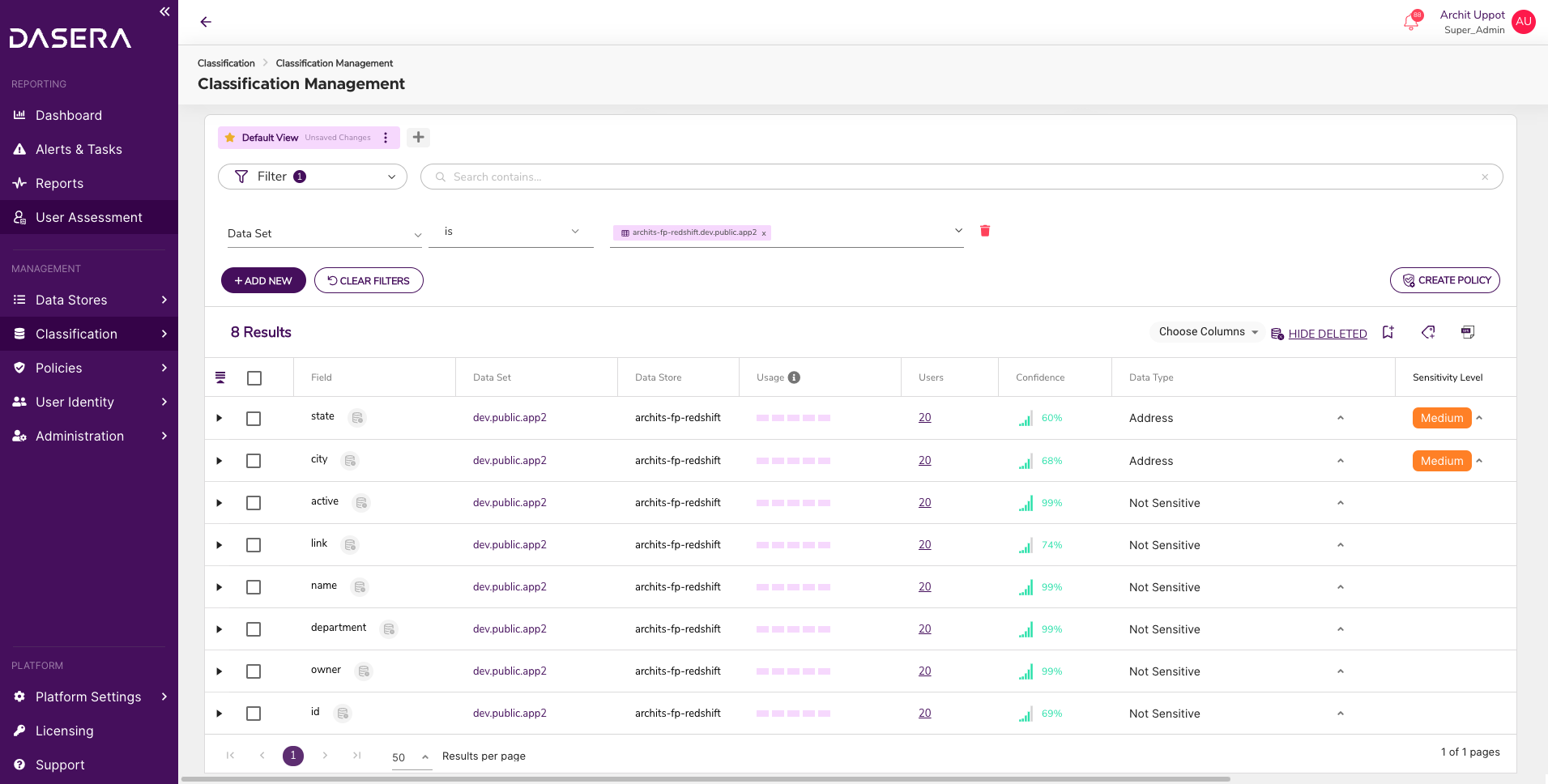
Support for Large Number of Directory Groups
When configuring your employee directory (usually with Okta or Active Directory) within Netskope One DSPM, we now support up to 50K employee groups via manual sync, or you can upload an unlimited amount of groups via CSV file. Once saved, groups sync runs automatically in the background. This method is recommended if you have over 1000 Groups to upload, and speeds up the directory integration process. Read more about group uploads via CSV for Okta and Azure AD.
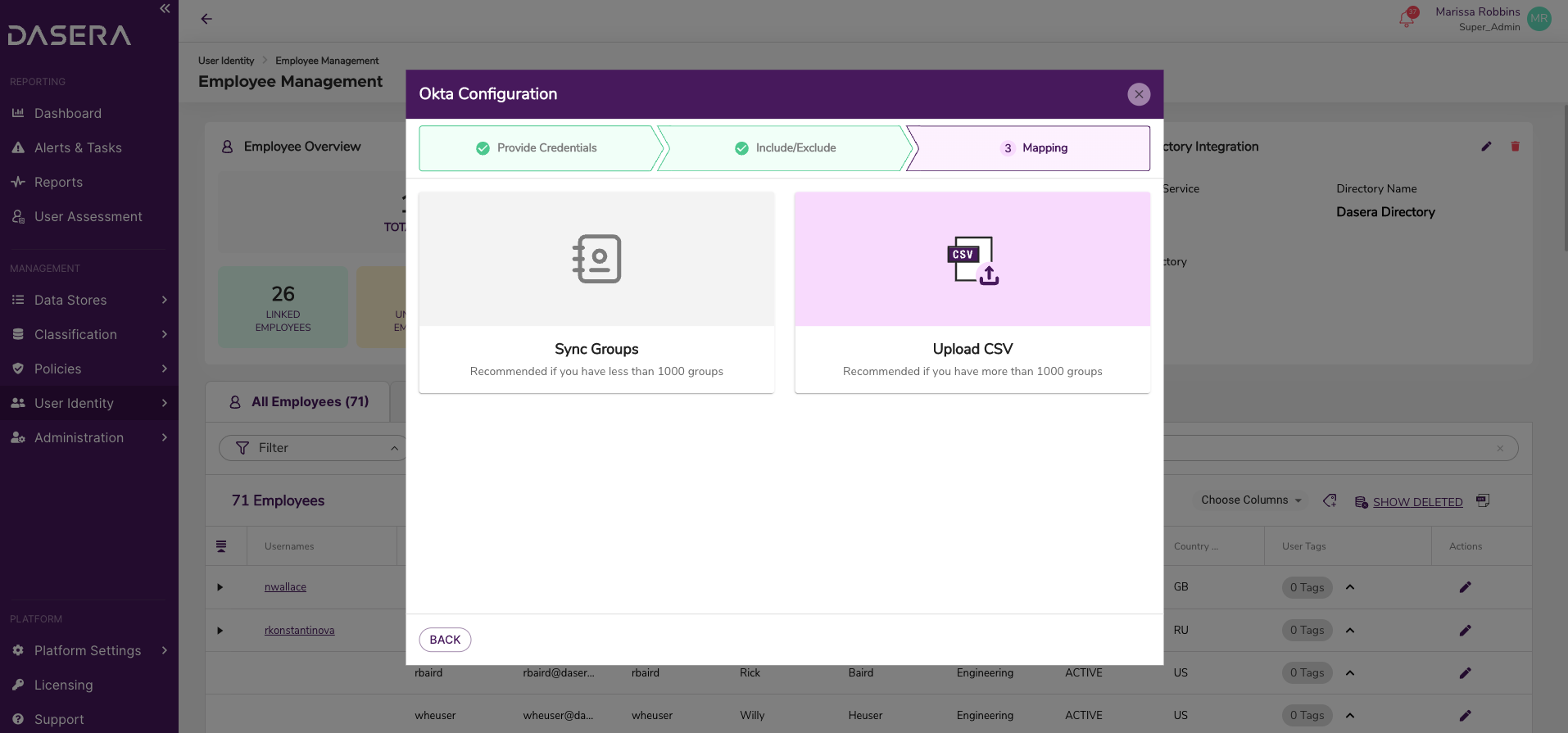
Improvements and Updates
Username and Employee Name Filtering
To simplify user identities in Netskope One DSPM, each person with access to data is now called Employee, and each credential with data access is now called Username. This means that all information related to a specific person shows across the platform with an associated Employee Name, and all information related to a specific credential shows as an associated Username. You can filter and search from the User Assessment, Employee Management, and Privilege Analysis pages by Employee Name or Username, to clearly see who has access to sensitive data and take any necessary action.

Bulk Actions to Data Stores
From the Data Store Inventory page, you can now take actions on multiple data stores at once, including adding and removing tags, editing owners, archiving, and enabling or disabling auto-scan. You can also adjust tags and owners in bulk for multiple databases within a data store, by clicking on the Data Store name. This streamlines your Data Governance within Netskope One DSPM.
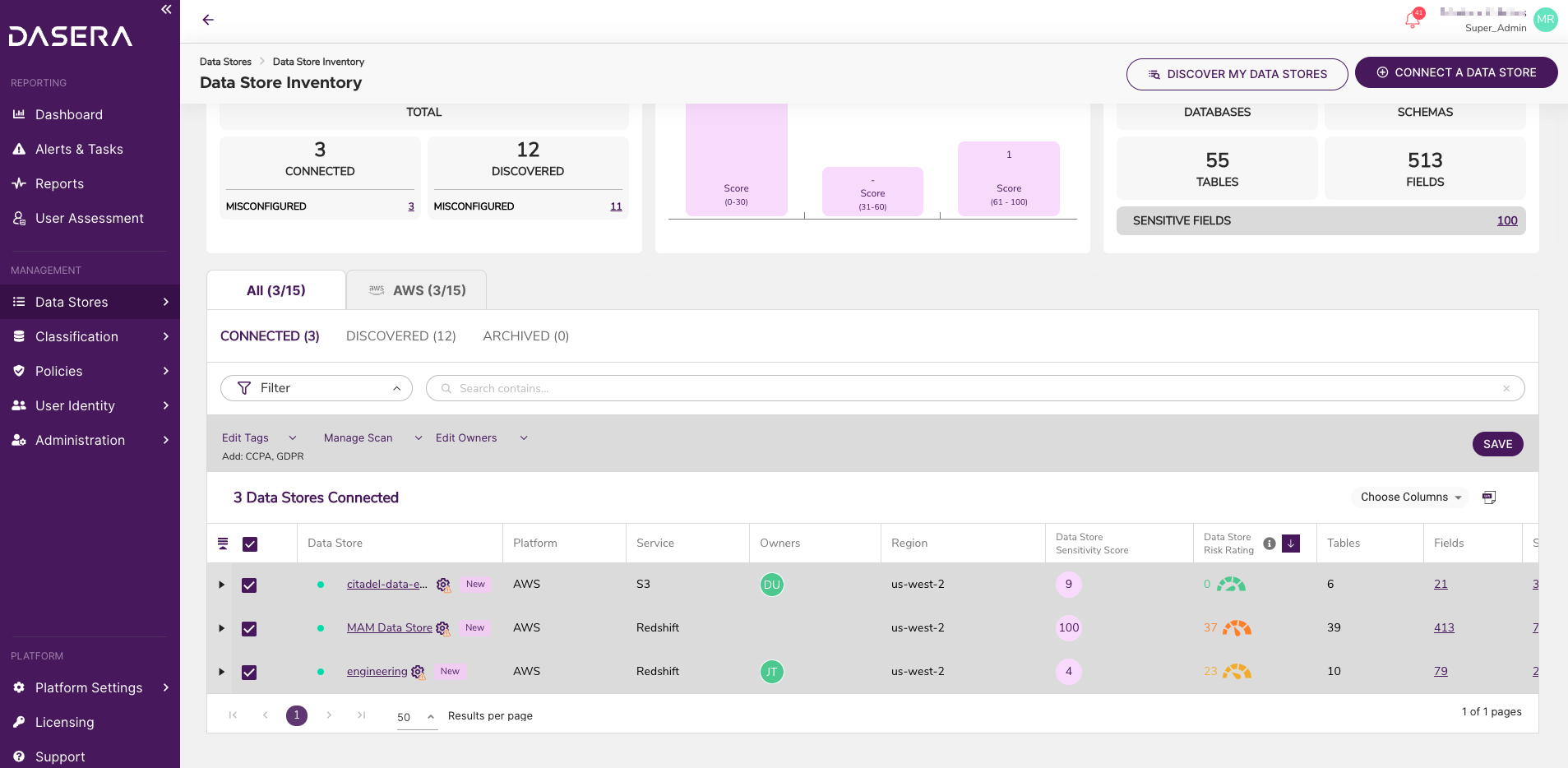
Manage Scan Impacts When Editing Custom Sensitive Data Types
When editing a Sensitive Data Type from the Classification Management page, you now have the option to confirm whether you are choosing to reclassify all non-reviewed fields, only those of the same Sensitive Data Type, or none. By allowing you to better manage which fields are marked for reclassification upon the next scan, you can improve performance and reduce unnecessary re-evaluation of your previously-classified data stores.
