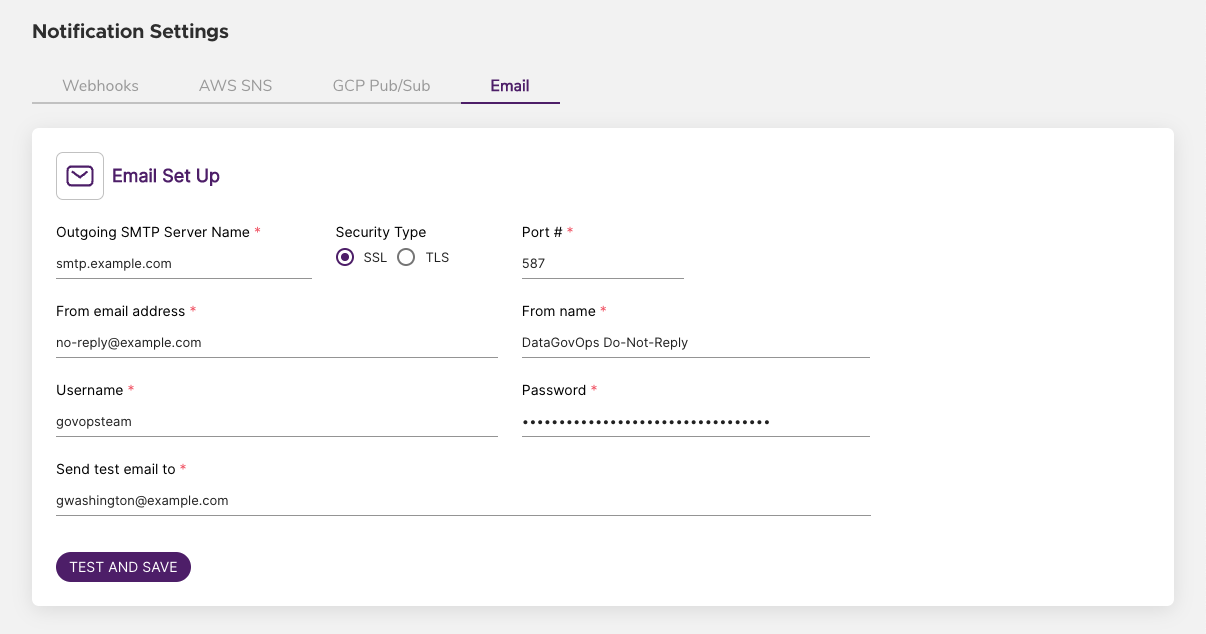Netskope One DSPM supports sending notifications to one or more different Channels, allowing you to use your organization’s or personal preferred methods of communication for monitoring activity within the Netskope One DSPM platform.
The following communication methods are supported:
- Webhook
- AWS SNS
- GCP Pub/Sub
The Channels you define are then utilized elsewhere within Netskope One DSPM:
| Workflows | Policies | Scan Summaries | Netskope Administrators |
|---|---|---|---|
| Workflows provide friendly names & descriptions you associate with Channels. This assists your users when configuring Policies. | Policies are tied to one or more Workflows. When the Policy is successfully triggered, it will send notifications to relative Channels. | You can subscribe to regular Summaries of Data Store scan results, which can be sent to the Channel of your choice. | Netskope Administrators can define which Channels they prefer to use for receiving important Netskope One DSPM system notifications. |
Follow the instructions below to configure individual Channels. Most communication methods support configuring multiple Channels per method.
When you save your Channel settings, Netskope One DSPM sends a test notification to the destination defined in your Channel. If you do not receive this test notification, please review your destination’s configurations outside of Netskope One DSPM and and try saving your Channel settings once again.
Configure Webhook Notifications
Before configuring your Generic Webhook Channel, validate that you have already defined incoming webhook URLs in the receiving systems. See these instructions for popular solutions:
- Navigate to the Administration > Notification Settings screen.
- Click the Webhooks tab.
- In the Webhooks section, complete the following fields:
- Webhook Name: provide a friendly name to describe this Channel, which is displayed in other Netskope One DSPM screens such as Policy Management and Workflows.
- Webhook URL: supply the incoming webhook URL configured in your receiving system.
- Click the TEST AND SAVE button.
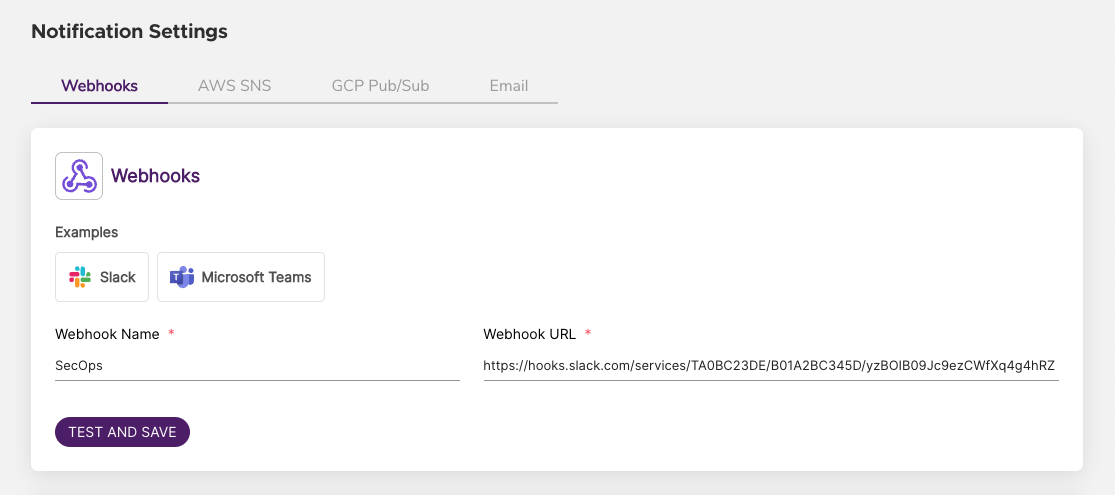
Configure AWS SNS Notifications
Before configuring your AWS SNS Channel, validate that you have already defined your AWS SNS Topic and the permissions required for publishing to that Topic. See our Publishing to AWS SNS article for more information.
- Navigate to the Administration > Notification Settings screen.
- Click the AWS SNS tab.
- In the Send AWS SNS section, complete the following fields:
- AWS SNS Name: provide a friendly name to describe this Channel, which is displayed in other Netskope One DSPM screens such as Policy Management and Workflows.
- Infrastructure Account: select the AWS Infrastructure Connection you wish to use for publishing messages.
- Topic ARN: the ARN value for the destination AWS SNS topic you wish to receive your messages
- Click the TEST AND SAVE button.
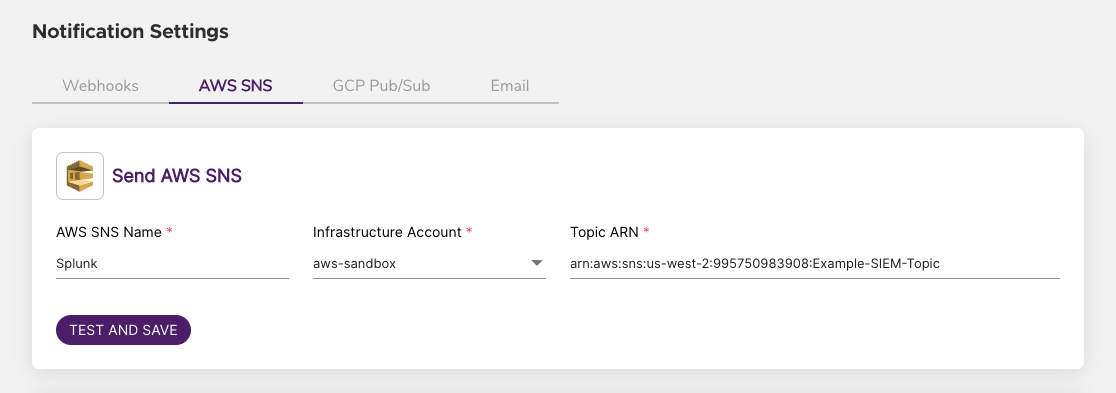
Triggering Lambda Functions
You can also use Amazon SNS to trigger AWS Lambda functions when Netskope One DSPM detects a policy violation. This setup allows you to automate responses to policy violations, such as remediation actions or alerts, using the power and flexibility of AWS Lambda.
The following configurations should be set up in your AWS console to leverage this functionality.
- Create an Amazon SNS topic
- Include a Lambda protocol subscription

- Lambda function is set up with corresponding SNS trigger and matching ARNs.

- Within Netskope One DSPM, notification settings described in the section above can be mirrored, with the relevant SNS Name and Topic ARN created in step 2.

- Click TEST AND SAVE.
Policy violations can now be set up to trigger these Lambda functions from Policies → Workflows in the left-hand navigation.
Configure Google Pub/Sub Notifications
Google Pub/Sub requires that the Netskope One DSPM service account associated with the publishing GCP project to have additional permissions. See our Publishing to Google Pub/Sub article for more information.
Before configuring your GCP Pub/Sub Channel, validate that you have already defined at least one GCP Infrastructure Connection you wish to use for publishing messages. See our Setup Needed to Onboard GCP Projects article for more information.
- Navigate to the Administration > Notification Settings screen.
- Click the GCP Pub/Sub tab.
- In the Publish to Google Pub/Sub section, complete the following fields:
- Name: provide a friendly name to describe this Channel, which is displayed in other Netskope One DSPM screens such as Policy Management and Workflows.
- Infrastructure Account: select the GCP Infrastructure Connection you wish to use for publishing messages
- Topic ID: the destination GCP Pub/Sub topic you wish to receive your messages.
- Project ID: the source GCP Project you wish to send the messages.
- Click the TEST AND SAVE button.
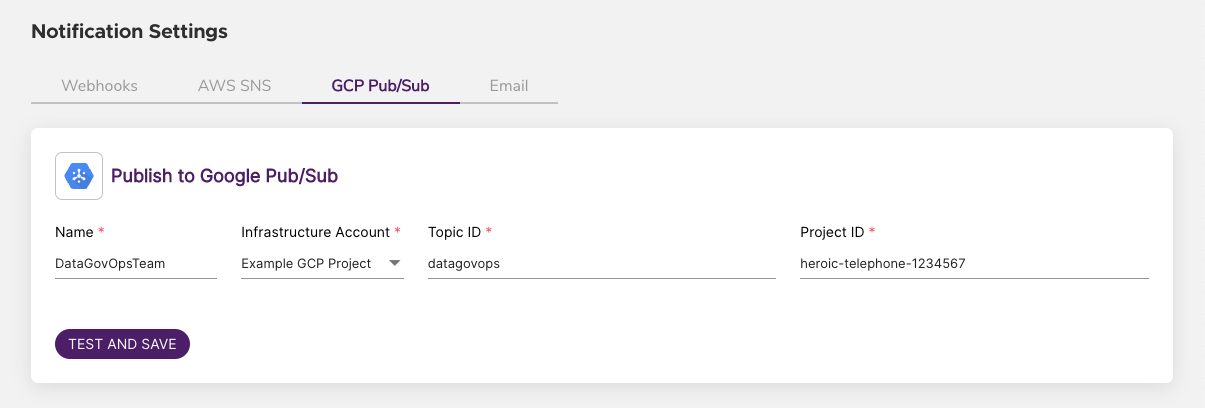
Configure Email Notifications
Before configuring your Email Channel, validate that you have already setup your SMTP mail server outside of Netskope One DSPM.
- Navigate to the Administration > Notification Settings screen.
- Click the Email tab.
- In the Email Setup section, complete the following fields:
- Outgoing SMTP Server Name: provide your mail server’s domain address
- Security Type: select your mail server’s encryption protocol
- Port #: confirm your mail server’s port number used for outgoing emails. We default this to 587 — the standard port for secure emails — which you can override if necessary.
- Username and Password: supply the credentials Netskope One DSPM should use for authenticating to your mail server.
- From email address: provide the address that email recipients will see as the sender.
- From name: provide the name that email recipients will see as the sender. It is recommended you include “Netskope One DSPM” somewhere in this value
- Sent test email to: for validating this Channel’s configuration, enter an email address that can eventually receive a test notification.
- Click the TEST AND SAVE button.